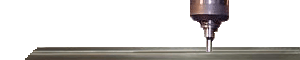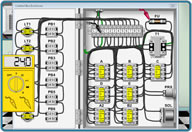Setting and finding COM port RS232C (communication) setup in Windows 95/98/XP
Depending on what USB port you plug in device or adapters, your COM port will change. Here is how to find out what the setting is and to change if necessary. Devices often plugged in RS232 to USB communication port adapter, USB COM port, PCMCIA to USB adapter. Comport settings common COM1, COM2, COM3, COM4, COM5, COM6, COM7, COM8. Buy this quality USB to Serial adapter and save the headaches! Windows 95 COM port setting
Windows XP COM port setting
Windows Vista COM port setting
Buy this quality USB to Serial adapter and save the headaches! |